Search and Filter
Use the calendar control to show data for a defined time period (most recent Day, Week, or Month), or a Custom time frame within the last 90 days.

Use the search field to search for strings or indicators of interest, such as hashes or URLs.

Filter Panel
Use the filter panel to refine your search. For example, you may want to see all mail sent from a specific sender, mail with a specific verdict, mail with attachments or links, mail that has been reclassified, mail that has been moved to Junk, and so on.
-
Click Filters to expand the filter panel.

-
Make your selections, then click Apply. Note that you must have at least one item selected under Verdict.
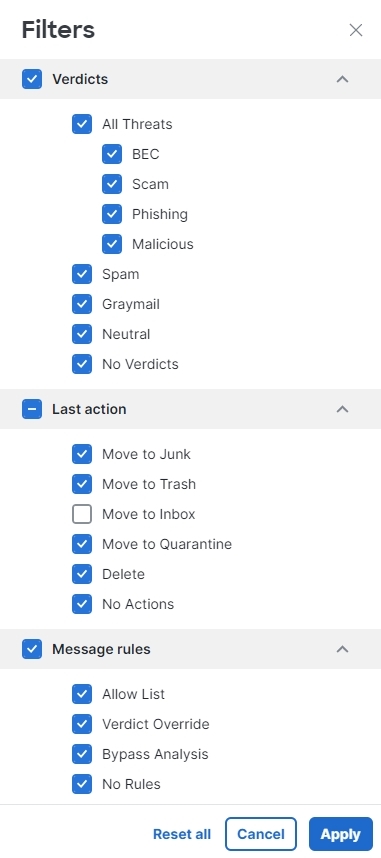
Use the Reset all button to reset the filters to their defaults.
Messages Graph and Quick Filter
The messages graph and quick filter across the top of the Messages page provides a graphical view of your message traffic. Use this graph to quickly filter your messages. The graph includes:
-
A Threat and category breakout to view totals and easily filter for threats.
-
Message Direction totals you can use to quickly filter by direction.
-
The comparison of trends for the selected date range.

To hide these charts to free up screen space, click Hide Charts next to the calendar controls. Similarly, click Show Charts to show them when they have been hidden.